A lot of Windows users have been using this console for a long time. But they don’t even know about all the useful features of its commands. First of all, let’s define what is the console.
The console is special software that is used to enter commands and get system notifications. The console is also called a command prompt. This is a special utility providing a direct connection between a user and the OS. The text interface of the console (control of the programs and applications) is executed by writing commands in a text format.
Cmd.exe is the main console that transforms user commands into the format clear for the system. It is located in the folder of the operating system and has the following path: drive letter: \WINDOWS\system32\cmd.exe.
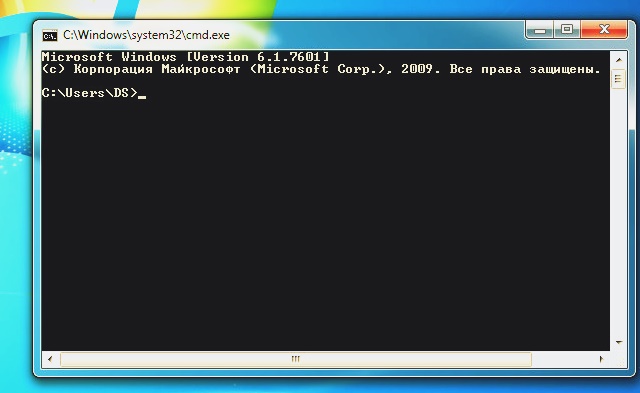
cmd.exe console
There are for ways to open the command prompt:
- Simultaneously press Win+R, then enter cmd;
- Go to Start menu > All programs > Accessories > Command prompt;
- Activation from the system folder: drive letter: \WINDOWS\system32\cmd.exe;
- Open the Start menu, enter the program name, and conduct (cmd.exe).
Note that you should run the command prompt as an administrator. It is necessary because some commands in the console will require administrator approval. Otherwise, they will fail. To open the console in this way, use the second and third methods, namely: right-click on the icon and choose Run as administrator.
By default, the console is opened in the black and white window and was designed for experienced users. It is very helpful in those cases when other commands don’t work. For example, if one needs to refresh Windows after some system files have failed or there are viruses.
Editing Text in the Console
In the context of editing the text in the Windows command prompt, the common method of copy/paste (Ctrl+C and Ctrl+V) doesn’t work here. You should use right-click in this case.
Initially, the function of copying the text information from the command prompt is disabled. To enable it, one needs:
- Right-click in the main command prompt window and click on Properties;
- Choose Insert mode and QuickEdit mode.
So, to copy the text in the command prompt, you just have to select it and right-click on it. This selected part of the text will be saved in the clipboard. To paste the text in the command prompt, use the right-click as well.
The Tab button is used to avoid writing the whole path to the files. With its help, you can just type the first letter of the word and you’ll get full corresponding value.
For example, if several files and folders begin with the same letter, the names will be sorted out after each click on the Tab. To run this sorting out recursively, click on Tab+Shift.
If the folders’ name is a word combination with space or Cyrillic characters, then you have to put quotes around such a path.
The Most Common Commands in Windows Console
The main commands in Windows console are the following:
- Shutdown: creating an icon of Windows shutdown function. With this command, one can restart or shut down Windows from the console. Also, one can make personal icons like Restart, Sleep, Shutdown, and place them anywhere: desktop, taskbar, Start menu.
- Ipconfig: quick work with network interfaces of PC. This utility helps to control network connections of the computer. It can very quickly find the address of default gateway, IP address, info about network connection on PC, etc.
- Help: Help Topics of Windows console. This command can get Help Topics about the main commands of Windows OS.
Except for these commands, you should no forget about those that facilitate moving and copying the files, changing the catalogs, deleting some files, running any application from the console, etc. This is the following commands:
- Start: launch the program or command file.
- Dir: demonstration of the whole list of files and catalogs on the desktop.
- Cd: to change the catalog, go to the necessary folder on the removable disk or HDD.
- Copy: copy file or catalog. For this, you have to enter the path to the file which you want to copy and the folder where the file will be pasted.
- Move: move a file or catalog.
- Del: delete a file(s).
- Md: create a new catalog or folder for copied files.
- Rd: delete the catalog.
- Edit: open the text editor.
- Cls: clear the display of the console.
- Exit: exit the process or command file. To shut down Windows, type the logoff command. To shut down the PC, enter shutdown with /s.
In Conclusion
The command prompt is working as a file manager. With its help, you can copy, delete, change the name, find, and create catalogs and files. Also, this function can be useful when there is a system outage or other glitches.
No doubt, it’s just a small part of many console commands. But if there is a need, they will help you execute simple actions with PC, files, and catalogs, as well as perform functional testing.

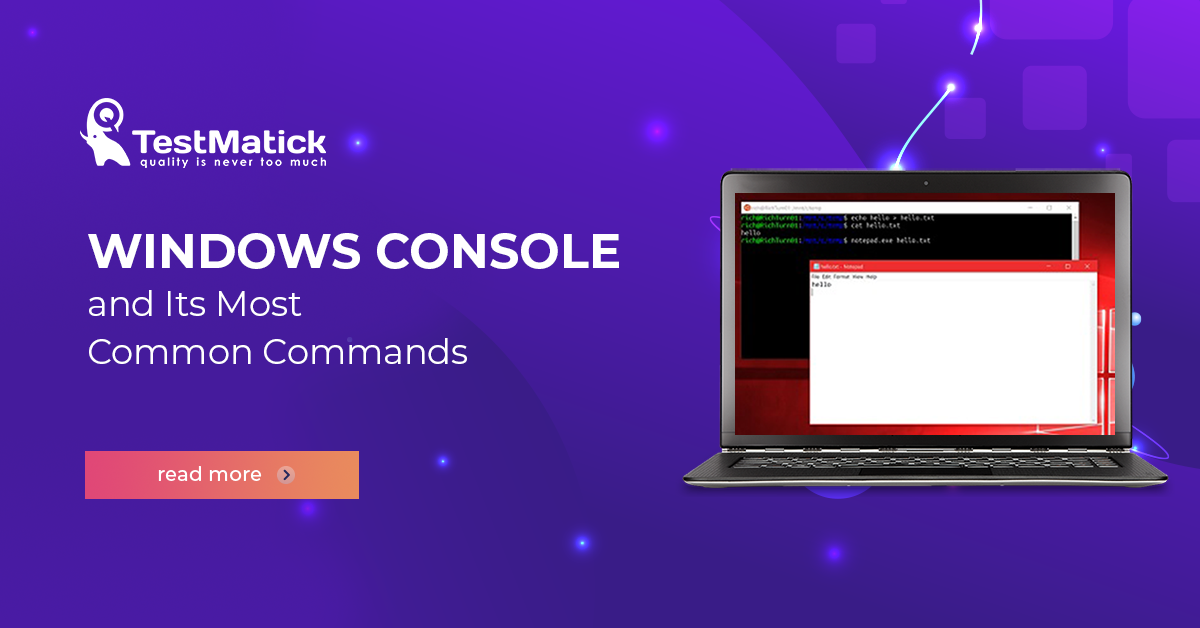








Leave A Comment