TestCafe Studio is a specialized web product for testing which helps to perform any automated software tests.
The official website is here.
TestCafe Studio’s team focused on developing a simple but effective product. And they did it: this tool is perfect for beginners in the testing sphere as well as for QA-professionals who constantly automate their tests and want to manage multifunctional software with maximum operational reliability.

TestCafe Studio
Further in the article, we will try to describe in detail the principle of this web product operation and we will prove that this program should be in the list of the best tools for test execution.
Our article will help to examine TestCafe Studio, as well as show how to create a test in a matter of minutes!
Nature of TestCafe Studio
This product is an absolute cross-platform IDE (Integrated Development Environment) for end-to-end testing. The tool is functioning on the basis of available TestCafe framework and allows creating and editing automated tests with no program code.
Users can write tests in any browser, edit test scenarios and run tests on different operating platforms and devices.
Moreover, TestCafe Studio does not depend on Selenium functions or other test platforms.
This product has 2 types of tools:
- For beginners who can easily manage manual generation parameters of test cases;
- Also, for qualified QA engineers who want to improve technically the test performance and shorten the time for these purposes.
Key Features of TestCafe Studio
Web testing sphere requires the usage of many various frameworks which can help to create a simulation of user activity and automation of some scenarios. Unfortunately, a lot of similar software makes users write plenty of program code and decode difficult configurations.
Obviously, all experienced testers know that even after the code and test patterns were created and browser configurations were edited, test with old frameworks has inconsistent results. In order to save the user from these problems, specialists created TestCafe Studio. It has the following key peculiarities:
Completely Integrated Visual Web Test Recorder
Such a tool as Visual Web Test recorder allows monitoring and recording user actions on a web page, clicking with the mouse and automatically generating created test steps. Specialists can use these steps for quick testing of the web page performance on different browsers, cloud platforms and on operating systems of mobile devices.
Unlike the “pseudo-visual test recorders” group which creates huge selectors, Visual Web Test recorder has a safe performance and it can easily use even the oldest test successfully many times.
Automated Generation of Element Selectors
Creating web page elements selectors takes much time and often has obvious technical defects.
TestCafe Studio automatically generates selectors for every selected element on a web page during one test. The product supports all basic HTML elements. After the latest updating, it will be able to support shadow DOM and HTML5 inputs with native pop-up editors.
In order to interact with many test cases, TestCafe Studio generates an optimal number of selectors and set of their alternatives.
For example, if you need to click on some button, you just have to select this action with the help of the desired action recording. But in case you need to see if the button has a correct name, you have to use ID buttons.
No doubt, if you want, you can manually edit generated selectors according to user requests. Moreover, you can create any selector from scratch. For this purpose, you should use the TestCafe Studio selector constructor.
Completely Cross-platform Product
TestCafe Studio is an absolute cross-platform application that can be used on different operating systems: Windows, MacOS or Linux.
Testing documents do not depend on a platform: despite the environment of their creation, you can use them on several operating systems, cloud testing systems (SauceLabs and Browserstcak), as well as on the systems of constant integration (GitLab, Travis, Azure, and Bitbucket).
User is able to record tests in any browser, such as Chrome, Firefox, Safari, Internet Explorer, and Microsoft Edge.
Cross-platform TestCafe Studio can ensure that your web application provides a similar user experience for all web browsers/devices.
No Tools to Maintain
The technical part of the TestCafe Studio does not require the usage of Selenium/Webdriver or other additional tools. One of the advantages of this free-run architecture is its effectiveness.
The functionality of this tool allows starting software testing right after the product was installed. Users should not search for extra drivers or plug-ins.
One of the differential peculiarities of the TestCafe studio is its autonomy. You can notice it when there are technical updates of browser systems and you shouldn’t rewrite already created web tests: test cases would be run without a hitch.
User does not have to wait until some developers solve issues with the performance of new browser versions. TestCafe studio and your favorite browser are all you need for qualitative test recording and test cases running.
Integrated Wait Mechanism
All web program tests are asynchronous by their nature. User actions rarely give quick results, especially if they are connected with requests to the server or they are based on integrated animation effects.
If QA specialist uses classic testing tools, then he/she should manually edit such asynchronous events, stop testing in order not to have errors.
Such a “wait” code is developed to skip some testing tool restrictions. Clearly, it is difficult to maintain the tool and it is likely to crash.
Integrated functional of TestCafe Studio can manage asynchronous operations. Before any action happens on a web page, the system is waiting until the target object becomes available.
In order to ensure the maximum reliability, the product automatically implements clause, if it was not implemented successfully at the first try.
TestCafe Studio usage simplifies user actions, so users do not need to write difficult program code.Create Test Cases in TestCafe Studio in Minutes
Step 1 – Launch TestCafe Studio, enter the URL and click on the Start Recording a Test button
Web browser goes to the needed address while the recorder is making a video.
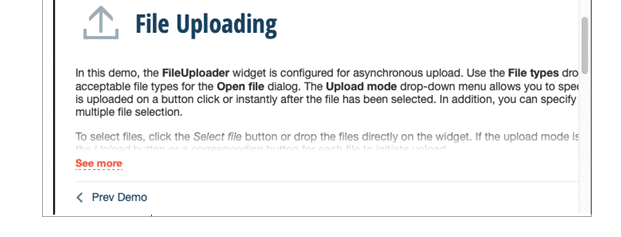
File Uploading
Use the list of Upload mode in order to select manual file uploading.
Enable the checkbox that allows uploading multiple files.
Click Select File and choose the documents.
Click Upload.
Step 2 – Open TestCafe Studio to see the commands generated by your actions.
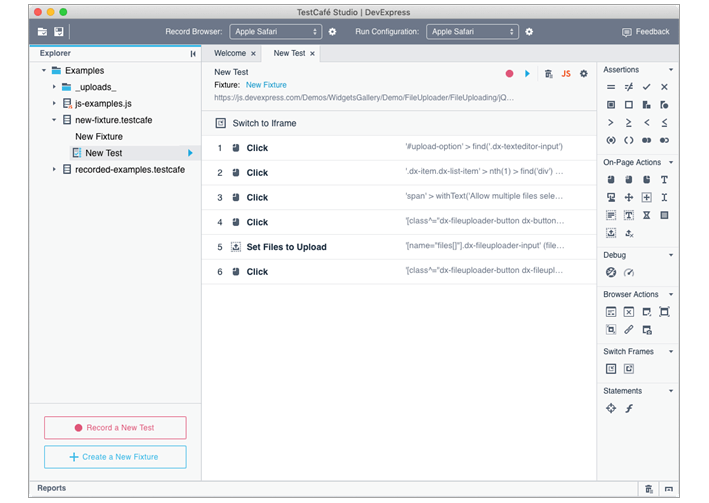
TestCafe Studio commands
Step 3 – UI of this example is rendered in an iFRAME, so the first action is the context switch. Click and upload the following steps to repeat your actions.
Finally, finish the test by checking several assertions. For example, to check if the file name is displayed correctly.
Click the Assertion icon to add an assertion with an “equals” condition.
Then you need to use the Choose button to select the target item in the web browser.
It focuses on the browser window, so you can choose the required element.
The program will generate the selector for this element and open the list of its basic features. The user just needs to select the feature that he/she wants to assert.
The application gets the current feature value and can confirm that you want to use it for comparison.
Step 4 – Similarly, you can assert the value of CSS properties for the element.
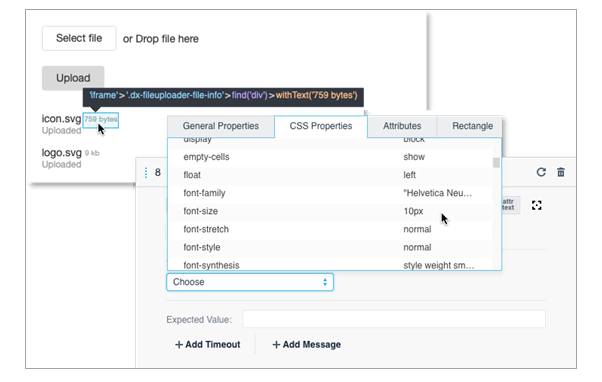
CSS features
Step 5 – The test is ready! For replying you just need to press the Run button and see the result.
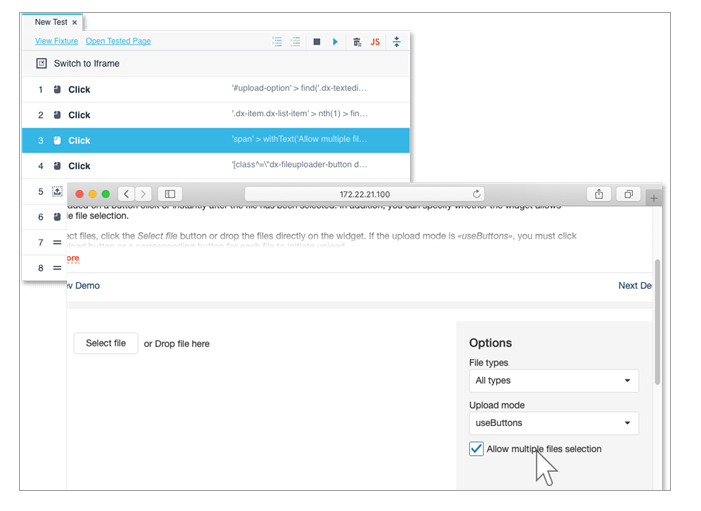
Ready test
Step 6 – After a trial record you may download a detailed test report.
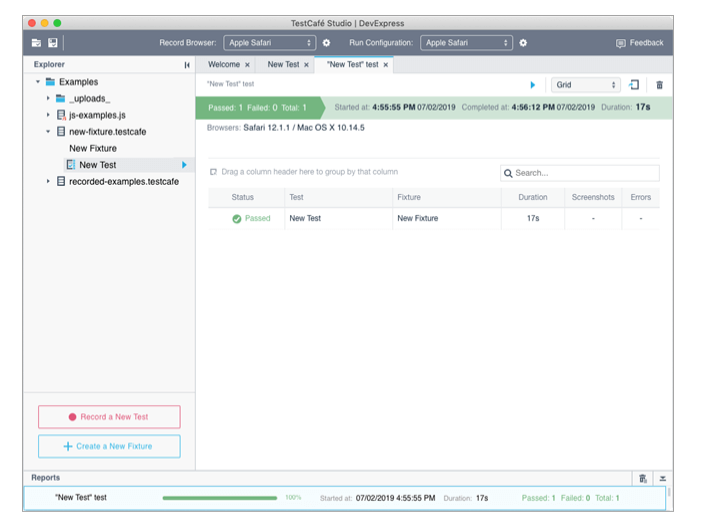
Test results
That’s it! In just a few minutes, without any code, you can create a test for any browser, any platform, in the CI system, locally or on the BrowserStack platform.
Conclusion
TestCafe Studio is a very simple and easy-to-use tool for software testing automation. You do not need WebDriver or any other browser plug-in for this. You just can install it and start creating end-to-end tests with the help of a visual recorder and without writing test code.
If you want, you may download a 30-day demo version to examine it in detail and try all the technical properties of this product!

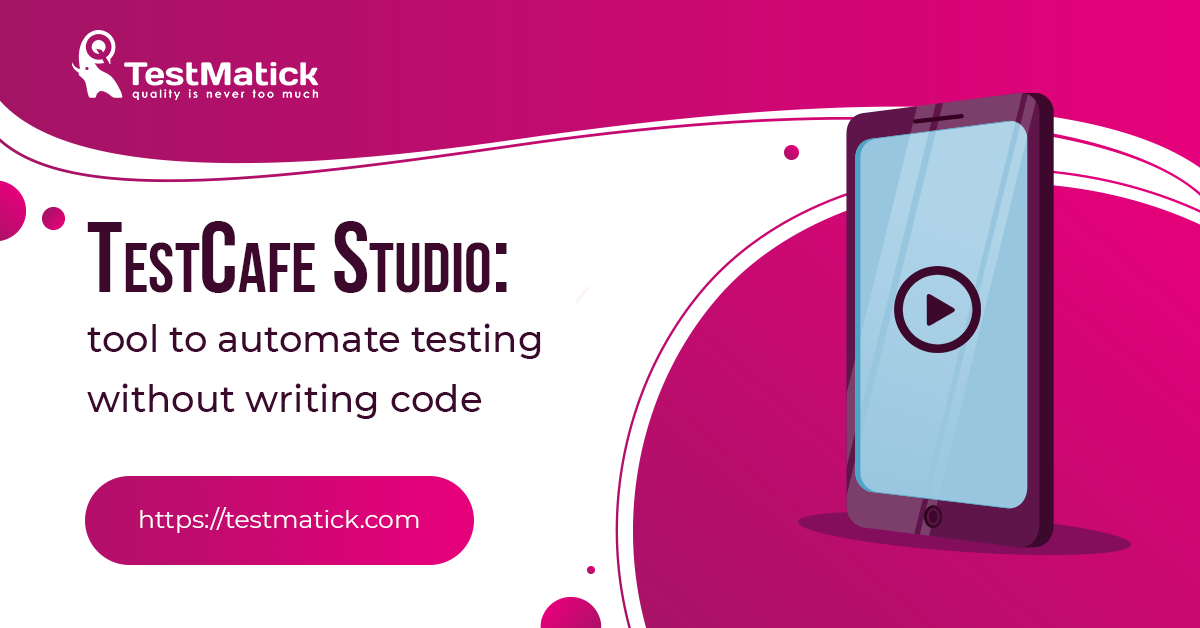








Leave A Comment