As we know, Salesforce is a specialized American company, the founder of so-named cloud application and developer of the original CRM system which is appreciated in the whole world for its benefits and strong points.
In European IT sphere, Salesforce is popular due to such components:
- Sales Cloud – a perfect tool for automating any process, controlling and analyzing the process of making commercial sales;
- Cloud Services – a possibility to automate the processing and operate the requests from clients;
- Chatter – multifunctional cloud chat;
- Force – a site where you can create your own cloud utilities.
Market entry of such suite as Sales Cloud CRM, Cloud Service gave 200 000 companies worldwide a possibility to get help from the universal assistant which has strong industry peculiarity and flexibility of setting the parameters needed.
What Can Average Salesforce Application Give?
- Well-designed, modern interface. A client has some special tabs – information blocks where you can put all actual information about a company, transactions made or situations in the world market.
- Personal store for “contracts” and “organizations”. The client can add/edit and delete information cards about companies, firms, and other counteragents.
- “Newsfeed”. You can connect the universal system chat application – Chatter which can help you to quickly set up the global corporate network.
- “Documents”. Quick work with documents (analysis, making reports, editing, etc.)
How to Efficiently Test an Application Functionality and Its Delivery to Salesforce?
All process of testing an utility in Salesforce is not very hard and, due to intuitively clear logic, the product can be tested by anyone.
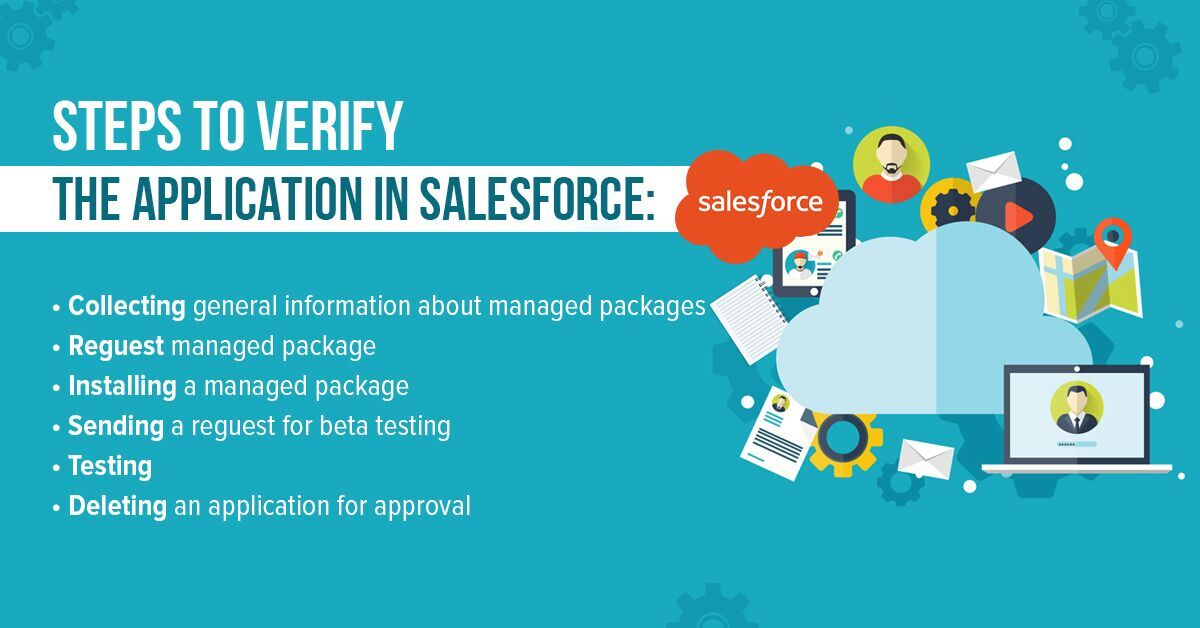
Steps to Verify the Application in Salesforce
Step 1. Collecting General Information About Managed Packages
A typical managed package is a specialized container which consists of all connected Salesforce utilities and also of the logic of installing the application in connected Salesforce systems.
Right after installing “draft” iOS and Android versions for mySalesforce utility, you need to ask the system for a managed package.
Salesforce platform develops this package separately for each OS system of iOS and Android. a Managed package can help to reach a good operation of mySalesforce utility.
Inside the package, there are components which provide stable operation of the application. For example, the system of pop-up notifications will not be correctly displayed until Salesforce managed package is mounted in Salesforce systems.
Step 2. Request Managed Package
In order to quickly perform beta-testing of created utilities, request for a managed package for iOS and Android operational systems.
For this, you need:
- Write mySalesforce in the “Quick search” field which is in the “Settings” menu;
- Click on “Continue” button next to lists of utilities for iOS version;
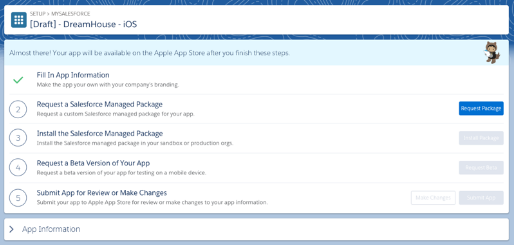
Request Managed Package
- Then click on the “Request the chosen package” button ;
- Press “Made”. The system will send a request to Salesforce so you can operate the managed package;
- All above-mentioned actions also repeat for Android OS.
Some time is needed for creating managed package base. When your current packages for iOS and Android are ready for usage, the Salesforce system will send a special message to your e-mail.
Remember: you will get 2 messages at once: one about iOS and one about Android.
Step 3. Installing a Managed Package
Perform simple installation of a special package for your mySalesforce utility:
- Write mySalesforce in the “Quick search” field which is in the “Settings” menu;
- Click on “Continue” button in front next to lists of utilities for iOS version;
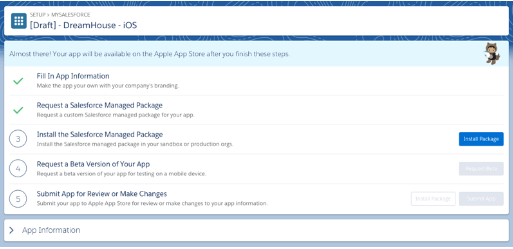
Installing a Managed Package
- Click on the “Install the package” button. Special pop-up box with steps on a quick installation of needed control package will appear on the screen. Additionally, the URL-link for making the package will be displayed in the box;
- Then you need to copy this link;
- Perform a simple log-in to the system of tests;
- Paste the above-mentioned link in the address bar of a user;
- Follow all the instructions which are displayed on a screen;
- Repeat above-mentioned algorithm for Android OS.
Right after the end of package installation, you can move directly to testing the product.
Step 4. Sending a Request for Beta-Testing
Apple and Google platforms allow to run beta-versions of products before the final release in Apple Store and Play Market platforms.
For this, you need:
- Write mySalesforce in the “Quick search” field which is in the “Settings” menu;
- Click on “Continue” button next to lists of utilities for iOS version;
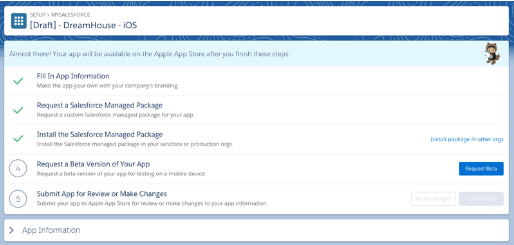
Sending a Request for Beta-testing
- Click on “Request for beta-testing”. The system will immediately send a request to Salesforce for a quick generation of utility beta-version;
- Click on “Done” button;
- Repeat the same actions for Android.
Right after Salesforce system will start creating beta-versions of the products, they will be sent to App and Google Play for official approval.
By the way, the process of approval is used only for the beta-versions of products. Utilities will not be published in a list of available programs at platforms.
Apple and Google usually approve the applications in no more than 24 hours. As soon as beta-version is available for testing, the Salesforce system will inform the admin and also the responsible person for testing beta-version.
Step 5. Testing
Mount beta-version on a device and look how the application is displayed on mobile devices.
You need to take into account the following points:
- Your task as QA, responsible for testing the application, is to accurately test the visual design of the created program. You don’t need to test the functionality of utility as it works the same as the mobile application of the Salesforce system.
- Check the visual design of the application on the screens with different resolution. For example, if your company makes applications only for iOS – test how the product is displayed in different versions of iOS and different resolution of Apple mobile devices.
- Define how the managed package of utility works. For this task check the functioning of a pop-up message either in the productive and reliable organization.
Step 6. Sending the Application for Approval
As soon as testing of the application is completed, you need to send it to platforms for approval.
To make the application available in Google Play and App Store, Google and Apple perform thorough checking for complete compliance with determined requirements of the virtual platforms. So if you will immediately download the created utility at platforms, they will not appear there so quickly.
- Write mySalesforce in the “Quick search” field which is in the “Settings” menu;
- Next to iOS tick the “Continue” button;
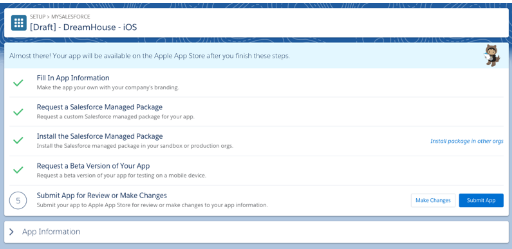
Sending the Application for Official Approval
- Then click on “Send the application”;
- Click on the option that indicates that you are ready to upload them to the platforms;
- Click on “Send the application”. Done! Salesforce system will automatically upload your application to the platform. And it will wait for a final approval from 1 to 2 weeks. During this time the application can’t be edited or renewed.
- Repeat the same steps for Android utility.
After moderation at the platform, the utility will be available for a free download.
In case of any problems, while downloading, Apple and Google can unilaterally reject the utility. If this happens to your product, Salesforce system will inform you by e-mail and will indicate what actions to perform to solve all problems.
Finally, it must be said that application deployment and testing with the help of cloud platform Salesforce is innovative possibilities to quickly and efficiently create useful products and systems which increase the control inside a corporate society and also will make your business more successful!
As for peculiarities of software testing services with the help of Salesforce, the process of testing the application for performance inside a cloud system is not hard and has numerous useful and modern tools which help developers and testers to release completed and modern components and releases.










Leave A Comment