Steam is a service of digital distribution of video games and various software products. This is a huge platform for multiplayer games. Also, this is a social network for compulsive gamblers that was developed and is supported by the Valve, American Video game Company. Steam has a lot of functions that make users’ interaction with a product as comfortable as possible. These features are:
- Computer game installation and its continuous upgrading to the latest version;
- The player profile has a convenient game library that is quite easy to configure;
- Game levels can be saved in a cloud; as well as players can message or talk to each other.
With this platform, you can install and try different games on Windows, MacOS, and Linux.
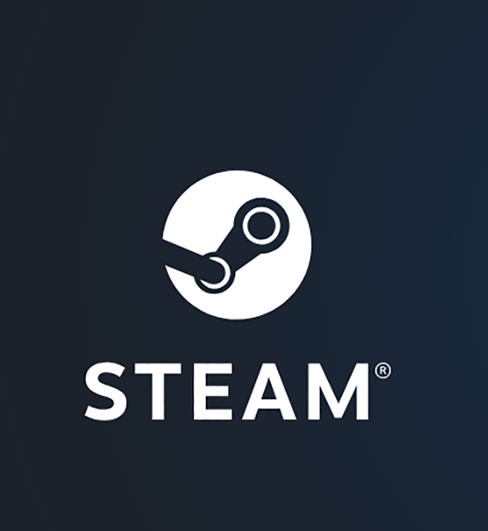
Steam logo
This online service is a popular tool among testers as well. They use this product to install test versions and get relevant updates of a video game and software in due time. It is a common situation that users face a lot of errors when installing Steam. Further, we’ll analyze the most common of them.
Problems with a software distribution can occur when you download the service from the developer page for the first time. It will be better to download the latest version of Steam from the official website. If you use some other site, you may unintentionally download a broken file. As a result, you won’t install the application correctly.
To download the Steam software distribution, you just need to click on the Download Steam button.
Here you can face the following issues:
- Steam’s main window isn’t loading at all, or it takes too long to load it;
- The distribution isn’t loaded.
In most cases, it happens because of Steam server overloading. It is a rare situation, mostly at the beginning of the sale of shares on a service. The platform servers don’t withstand a big number of users and overload.
The Most Common Problems With Steam Installation and Its Solutions
1. The Error Window Is Displayed With the Exclamation Mark or With a Warning Symbol
This problem can be solved very easily: you just need to enter the Steam folder name in the installation path and further installation process should be correct.
2. Not Enough Space on the Hard Drive
In most cases, such a problem happens during software distribution downloading. There isn’t enough space on a PC to install the application.
In this situation, you can just delete unnecessary files and documents on a hard disk drive. Also, you can choose another destination folder where there is enough space for platform installation. The Valve software isn’t big, you just need about 200 Mb free space.
When the platform is installed, in its configuration you can write additional paths to save video games on other HDD elements.
To create these folders, you need to launch Steam, go to menu > Settings > Downloads > Steam Library Folders.
You’ll see a Steam Libraries window. To add another folder in the library on another disk, you have to click on the Add Folder button and write the path to the folder.
3. Russian Letters in the Distribution Installation Path
If you use Russian letters specifying the path to the folder, the installation process will probably be interrupted. To avoid this problem, you can edit the installation path or the destination folder and delete all such letters.
4. Steam Is Already Launched on This PC
When you reinstall Steam, you may see the message asking you to close a client program. Probably, this software is already running on the computer.
To solve this issue, you need:
- Open the Task Manager and stop all the processes that are connected with Steam.
- Click on Details in the Task Manager. Find the tasks connected with Steam, and right-click on the End task option.
- Launch the Steam file one more time.
5. Destination Folder Must Be Empty
This is a rare situation. Mostly, it happens because the user tries to install the application in the folder that was already used.
There are several solutions to this situation:
- Change the name of the Steam folder that already exists;
- Choose another path on the disk when installing the distribution;
- Choose a place where a user is going to install Steam and delete the folder with the same name;
- A similar solution to the previous one, but you can move the folder somewhere else instead of deleting it.
6. The Program Cannot Be Installed Due to OS Restrictions
It may happen if there is a prohibition on the application download without administrative privileges. To avoid this, you can right-click on the Steam setup file and choose Run as Administrator.
To conclude, we’d like to note that we analyzed the most common errors during Steam installation and its possible solutions. And now both compulsive gamblers and the junior tester can easily solve these problems with Steam installation in daily life and during test performance on some projects.

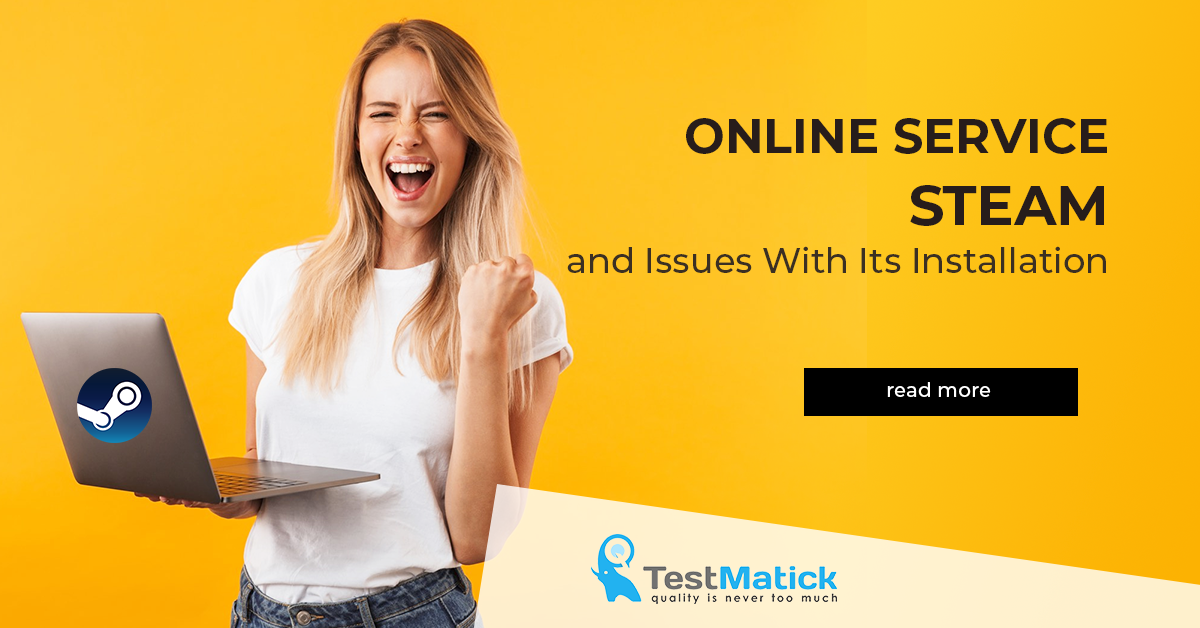








Leave A Comment