Sometimes you may need to record the screen of your device. It is a common situation for a tester and for an ordinary user who needs to send someone a particular data. Let’s look into the ways how to do it.
For example, Xiaomi, Huawei, and Samsung devices have built-in utilities for screen recording. This is a very useful function since you don’t need to waste time searching for best programs, identifying their pros and cons, installing and configuring them. As a rule, the built-in utility is on the main screen of the phone (notification bar or the Tools section). It’s easy to find it there.
But what should we do with those devices that don’t have such programs by default? In this case, let’s take a look at the situation as a tester. He/she has to use this function often in day-to-day work. The easiest way will be to download a special program from the store. Further, we will consider the most popular such programs.
1. AZ Screen Recorder
You launch the camera with its functionality after clicking on it. Moreover, you can manage the utility right from the notification bar. The program has a standard functionality: start, stop, pause recording, cut the video, add the special effects.
2. DU Recorder
It’s simple, free, and easy-to-use software. When you launch the utility, you’ll see a camera icon. After clicking on this icon, there will be a menu with functions. Tap on the Record begins the countdown to the screen recording. You can proceed with editing after finishing the recording.
Generally, DU Recorder and AZ Screen Recorder are similar applications that don’t require any special deep knowledge and practical skills.
3. Mobizen Screen Recorder
This program has similar functionality as previous software. Nevertheless, it has a significant peculiarity – advertisement in the form of a watermark that is placed on the recorded video. In such a way, you won’t see a part of the display with some important data. The disadvantage of this software is a common shutdown without the user’s confirmation. Moreover, it is quite difficult to edit a video that consists of several parts.
All these utilities, undoubtedly, have both pros and cons. The first group would comprise simple installation and usage, intuitive functionality. The second one may include saving the video in the storage space on the device and difficulties with editing. Also, a great disadvantage is additional actions that are required to connect to the smartphone and search for some file.
But anyway, all these programs are widespread software that makes the QA department’s life much easier.
ADB
There is another way to record videos of the phone screen – the ADB application. It has more functionality but it takes much time to set everything for the recording.
Such a method is available from the Android SDK. You need to download this packet that takes much space on the hard disk and much time to install all the Android versions. Only after this, it’ll be easier to record a screen.
First of all, you need to connect a device to the PC via USB in the debugging mode (when you connect the device you’ll see a request for debugging, you need to confirm it). After this, launch the CMD command line and open the folder with installed SDK. You should follow this path: c:\Users\your_user\AppData\Local\Android\Sdk\platform-tools\.
To identify the smartphone, you have to search for the connected device (the adb devices command).
After this, start recording the screen using the db shell screenrecord /sdcard/test.mp4 command. In this case, the screen recording will last for 3 minutes.
Also, this program allows taking screenshots, installing builds, or writing logs. A great benefit of ADB is a broad functionality. Meanwhile, its drawbacks are difficult installation and configuration when one uses the program for the first time, the necessity to know the commands, the ability to use a command prompt, and limited time for recording.
Other Utilities
It is possible to show the image on the phone screen via streaming on PC. For this, you have to install the Vysor application.
Right after the installation is completed, you’ll see the device in the Available Devices list at the top of the program window. Screen recording will begin after clicking on the View button.
If it doesn’t work, try the following:
- Confirm the debugging via USB;
- Reconnect the phone;
- Install the ADB drivers.
Except for Vysor, You Can Use Such Utilities As:
- Screencast – a simple application with a user-friendly interface. It records video from the PC screen or web camera with sound from the microphone. It is available for Android, Windows, iOS, MacOS, and Chrome OS.
- Scrcpy is available for GNU/Linux, Windows, and Mac. It can display and control Android devices that are connected via USB or TCP/IP (Wi-Fi, SSH).
It is a common situation when a client requires not just a screen record with taps but also a process of interaction between a user and a touchpad. In this case, you need to take a tripod, place another device on it, and make a video. This is the only way to record the process of smartphone testing with the demonstration of taps.
When you finish recording, you can compress the video size, remove unnecessary sounds, or add special effects. For these reasons, you can use the following utilities on your PC:
- Movavi video suite – it has such functionality as a video editor, a utility for screen recording, capturing from TV tuners VHS and cameras, multimedia converter, video cutting function, and media player. The utility is available for Windows PC.
- Mobizen for Windows – the program is designed for remote control of the Android and iOS devices. It is functioning in classic mode (with desktops and programs), data transmission mode (only on Android devices), and video record mode. It is possible to connect to the program via USB, Wi-Fi, 3G, or LTE on PC, Mac, IPad.
- Camtasia – this utility records screenshots in the video files of different formats. Here you can edit video, there is built-in video players and Macromedia Flash (SWF). The program can capture sounds and actions in the whole Windows system. The files are saved in the AVI format.
Conclusion
On the Internet, you can find any tool for any task you need. In this situation, most users prefer Android application. That’s because of simple functionality, user-friendly and intuitive interface, and safe software.
A less popular tool is ADB. The reason for that is difficulties during its first installation and program performance in console mode. Even less commonly used utilities are Scrcpy, Camtasia, etc.
Specialists use all these programs while performing both mobile testing and any other software checks.

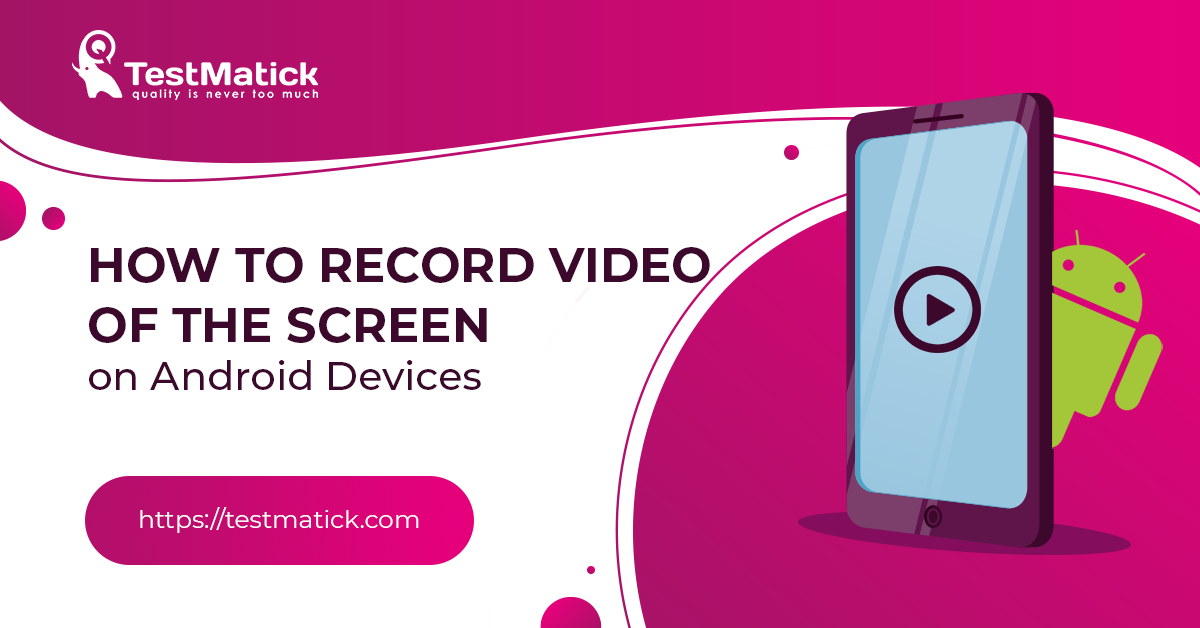








Leave A Comment