A screenshot is one of the most effective ways to show what is going on display. For testers, this is an important element to maintain a high level of communication in the whole project team.
Nowadays, almost every OS has built-in screenshot tools. But if it comes to professional work, particularly software testing, it is better to use special screenshot tools that will be useful in the daily working life of the quality assurance team.
So, These Are Top 5 Programs to Take Screenshots
1. Monosnap
This is a free tool that has its cloud for file storage and an editor to change it. A screenshot is taking instantly due to a special key combination. You can name or crop the screenshot, add some figures, reduce/increase the image size, blur some part of the image. Such an editing process takes less than a minute since all the necessary tools are side-by-side. When you finish editing, just click on the button and the image will be saved on the Momosnap cloud storage or your FTP.
Advantages:
- The option of uploading the video on YouTube;
- You can take a screenshot while playing a game;
- The program can be integrated into the Windows context menu;
- There is a version for macOS;
- You can upload screenshots on FTP, SFTP, WebDav server;
- There is a step by step manual for new users on an official site.
Disadvantages:
- A limited number of tools for video editing.
2. Snagit
This is another tool to take a screenshot. Moreover, Snagit can take not only static images. The utility can record a video of the display including the program that uses DirectDraw, Direct X, and Direct 3D.
Advantages:
- Simple and intuitive interface;
- Built-in graphics editor;
- A wide range of filters and other tools for editing;
- Unique features: screenshot while scrolling, identification of protected images, and text information.
Disadvantages:
- To use the program, you have to buy it at first and sign in (there is a trial version);
- It works slower than Jing and FastStone Capture.
3. FastStone Capture
This tool is an easy-to-use, quick, and multifunctional program to take a screenshot. With FastStone Capture, you can take a screenshot in one click (to get a quick image) and in two clicks (to select a particular part of the image). Besides, the utility allows automatically adding to the image the necessary system data, effects, and watermarks.
Advantages:
- High quality of video recording;
- The option to take a screenshot with vertical scrolling;
- Possibility to set key combinations available in the application;
- Qualitative video editor (allows adding text, frames, arrows in the video to make it more informative).
Disadvantages:
- The recorded video is saved in the WMV format.
4. Movavi Screen Capture
This is an easy-to-use program with a simple interface to take a screenshot and record a video. Also, there is a built-in editor.
Advantages:
- Function to delay video recording;
- Intuitive and simple program control;
- It records 60 frames per second (it is extremely important for game recording to get a smooth movement);
- A wide range of tools to edit screenshots;
- It can simultaneously record video from a desktop and a web camera.
Disadvantages:
- There is a watermark in a demo version;
- If working on Windows XP, there is no option to record audio from several sources at the same time;
- The system isn’t powerful enough which can lead to reducing operational stability.
5. Jing
This is a free utility for making a screenshot and recording a video of a display. It allows quickly sharing a taken picture or video record on the Internet. Also, you can send a link to your friend, co-worker, or client. The functionality of this program is quite simple!
When you open the program you’ll see an element if the form of the sun. After you click on it, you can record a video or take a screenshot, look at the previously made images, or open the configuration menu.
Advantages:
- Quick response and easy control;
- High running speed;
- The small size of the video record;
- Close interaction with other services such as TechSmith, Camtasia Studio, Snagit, ScreenCast.com, etc.
Disadvantages:
- Screenshots can be saved in the PNG format only;
- The duration of the video record is 5 minutes, and it is saved in SWF format only.
Conclusion
So, we analyzed the most common utilities for screen capture. All these programs have standout features and various add-ins. Everyone can find in this list the program that is perfect for all his/her aims.

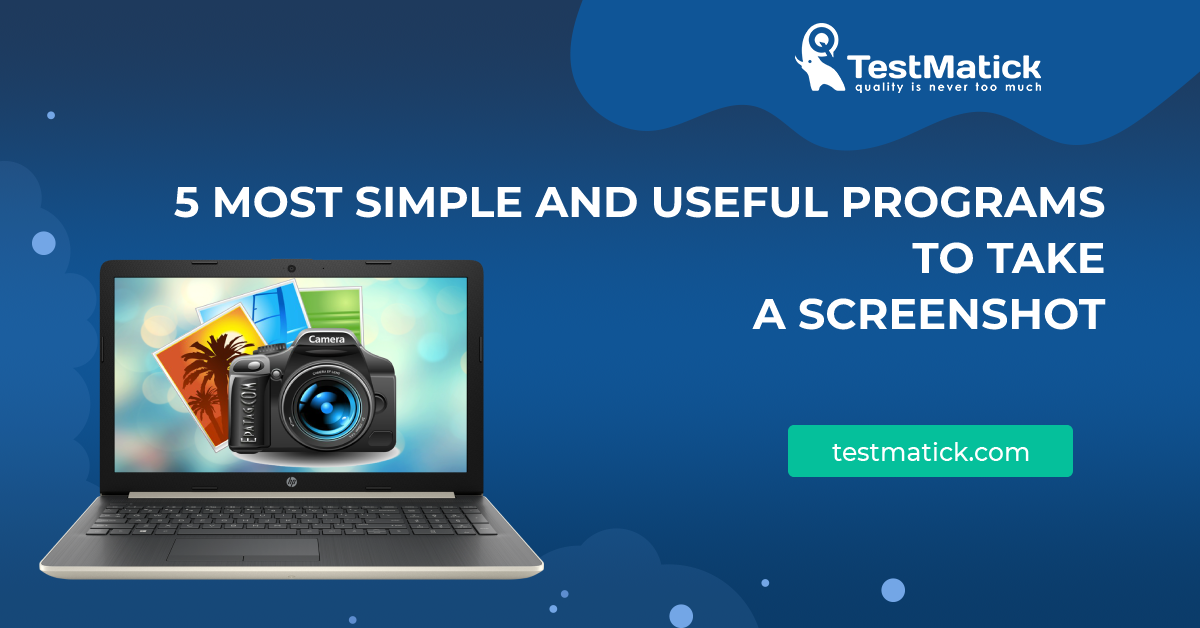








Leave A Comment