The use of the developer’s configuration for the Android operating system, first of all, is necessary for specialists who must study/develop/improve or test this system. But sometimes even an ordinary user of a mobile device with this OS will find it useful to discover some interesting parameters and capabilities of the environment.
We will talk about them further.
So, this mode allows you to perform the following manipulations:
- The process of debugging the OS via USB;
- Demonstration of the software in the context of the used RAM;
- Creation of a bug report;
- Starting the system in a split mode;
- Increased graphics quality in games after enabling 4x MSAA;
- Putting a fictitious location based on special software;
- Editing the default application for each file type;
- Enabling the option of showing touches on the display;
- Adjustment of speed and timing of animation of pop-up blocks and windows.
From this all follows the obvious conclusion that the more original and global the change can be made to the process of OS functioning, the deeper such a configuration is hidden.
How to Turn On the Developer Options
To view the list of hidden developer parameters, you need to go to a special section of the configurations. Click on About phone. Right after the new menu opens, find the Build number item. You should click on it 7 times in a row with a minimum time interval. When you press, the screen will be displaying how many clicks are made and left. If this action is successful, the user will see a text message that the special developer mode is enabled.
This mode will be displayed as a separate item in the list of system settings. It is worth noting that depending on the smartphone version, the developer mode inside the menu can be in different configuration directories.
Possible Problems
Sometimes there are situations when after completing all such manipulations, the developer mode simply does not turn on. It is worth assuming that the item for developers may have been activated but it is very difficult to find it due to the complexity of the system hierarchy of the device menu.
As a rule, a similar problem occurs on smartphones of unpopular brands or older versions. You can cope with this problem by installing various software: Shortcuts marker, quickShortcutMarker, and Shortcut Creator.
It is also worth noting such a nuance as asking for a password when turning on the developer mode. It may happen if a user has not set either an ordinary or a graphic password. In such a situation, entering a PIN code or the classic combination of four (sometimes eight) zeros can help.
Quite common is the situation when it is necessary to enable the developer mode in the upper right corner (in the special For Developers item). This problem arises due to the user’s inattention to the previously activated menu items.
Summarizing the main problems with the configuration of the developer mode, it is important to note the following: a user may not see a message notifying about successful activation of this mode after he/she performed all the standard actions. If this occurred, one should test the functionality of a device on the correct text message notification about the mode activation.
Also, we should not exclude the option that the user previously made a mistake in the algorithm for the correct activation of the mode. And do not forget that the method of performing the activation may differ significantly for a certain mobile device.
Conclusion
In theory, activating and deactivating the developer mode is not difficult. You just need to carefully remember the correct algorithm for performing the necessary actions and additionally study the most common nuances and methods for resolving them.
Also, it is worth highlighting the fact that the process of operating the Developer parameters is not something complex. Nevertheless, it requires a systematic study of all options and accuracy for each changeable parameter.

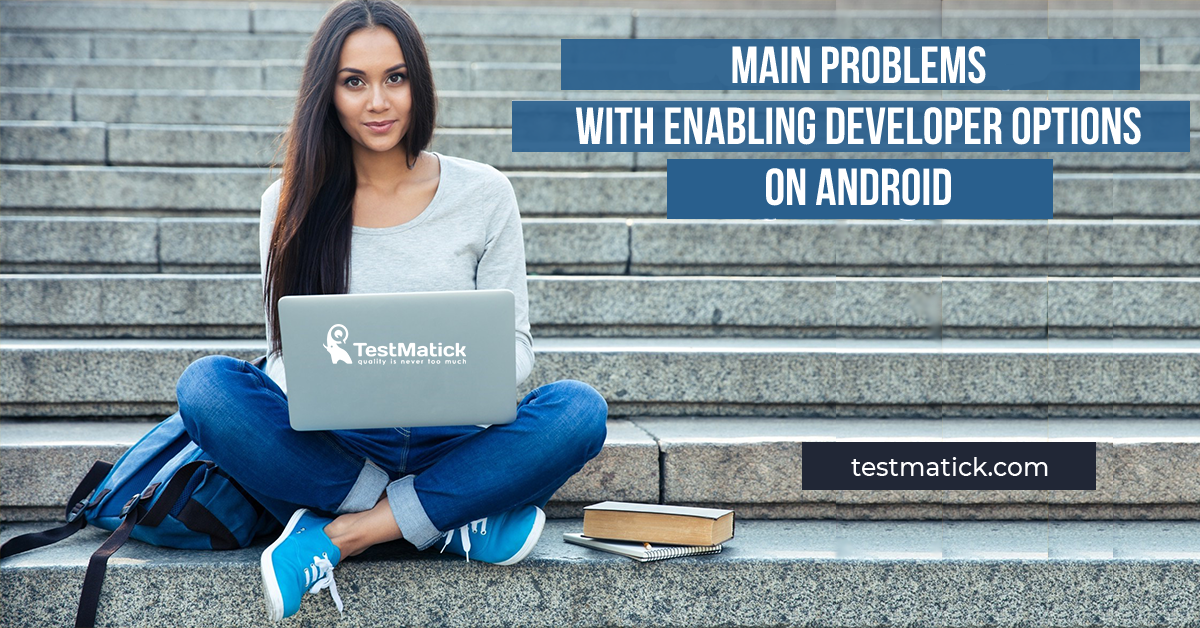








Leave A Comment