Magento CMS is implemented in PHP and MySQL with open source. This product is simple and easy to use. It provides various functionality during an online store development.
When you test a Magento product, you should note that this platform allows you to create several online stores simultaneously, and manage them with one administrative panel. Also, it is possible to differentiate access rights for every employee. With a large number of templates and built-in functionality, compatibility testing will help you to avoid conflicts. The nice thing there is the built-in currency support function. When testing on Magento, it is important to consider all of the above features that contribute to the release of a quality product.
Glossary of Magento
- Content is the text fullness of the site: configuring widgets, pages, images, video, and audio files, etc.
- Widget is an auxiliary application that performs functional queries.
- Blocks are a certain amount of content formed into a block.
- Costumers are information about the website user.
- Catalog is a set of sections and subsections, where the products are placed by category, as well as the ability to add/edit items.
- Pages are static web pages with content, almost not editable: “Home Page”, “About Us”, “Contacts”, “Privacy Policy”, etc.
Static pages (CMS pages) are the pages created not for frequent modifications. But since the content can be edited, the QA specialist can fix the defects found on these pages. CMS pages are located here: Content > Pages.
Except for default pages, you can create a new page or edit an existing one. Also, there is an option to choose some action from the “Actions” drop-down list: edit, view, delete, disable, enable (similar actions can be applied to multiple pages using checkboxes). In the admin panel, you can use filter to find the necessary content.
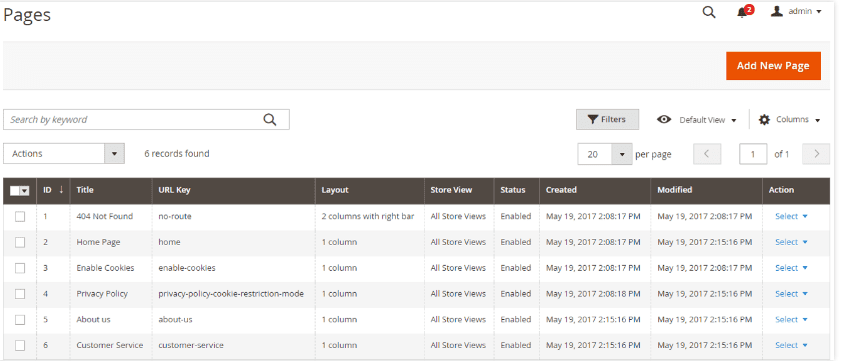
Pages
The Sequence of Actions for Adding New Pages:
- Click “Add New Page”;
- Enable/Disable – an option to display the page on the site;
- Filling the page with content (including the page title);
- The ability to edit the page using the editor functionality;
- “Search Engine Optimization” – a way to set keywords, titles, etc. for search engine optimization;
- If there are several online stores, you can choose which store the pages belong to;
- Choose a design;
- Click “Save and Continue Edit”, and “Save Page” to save the new page.
Static blocks are content in the form of blocks. They are located in “Content” > “Blocks” with the possibility to add a new block and edit an existing one. On the line with the static block you can select an action from the “Actions” drop-down list: edit, delete (similar actions can be applied to several blocks simultaneously using the selected checkboxes). In the admin panel, you can use a filter to find the necessary block.
The Sequence of Actions for Adding a New Blog:
- Click “Add New Block”;
- Enable/Disable – an option to display the block on the site;
- Add the block title;
- Specify the ID of the block;
- If there are several online stores, choose the block (to which one it belongs);
- “Save and Continue Edit”, “Save Page” – save the created block;
- The created block should be displayed on the selected page, so it is necessary to select a category in “Products” > “Categories” and click on “Content”. In the “Add CMS Block” dropdown list select the block and click on “Save” to save the changes.
Magento is one of the most popular platforms for e-commerce. And the open-source code provides an opportunity to modify it to the needs of your product. Quality content is important for any product, as it promotes communication between users and the site.

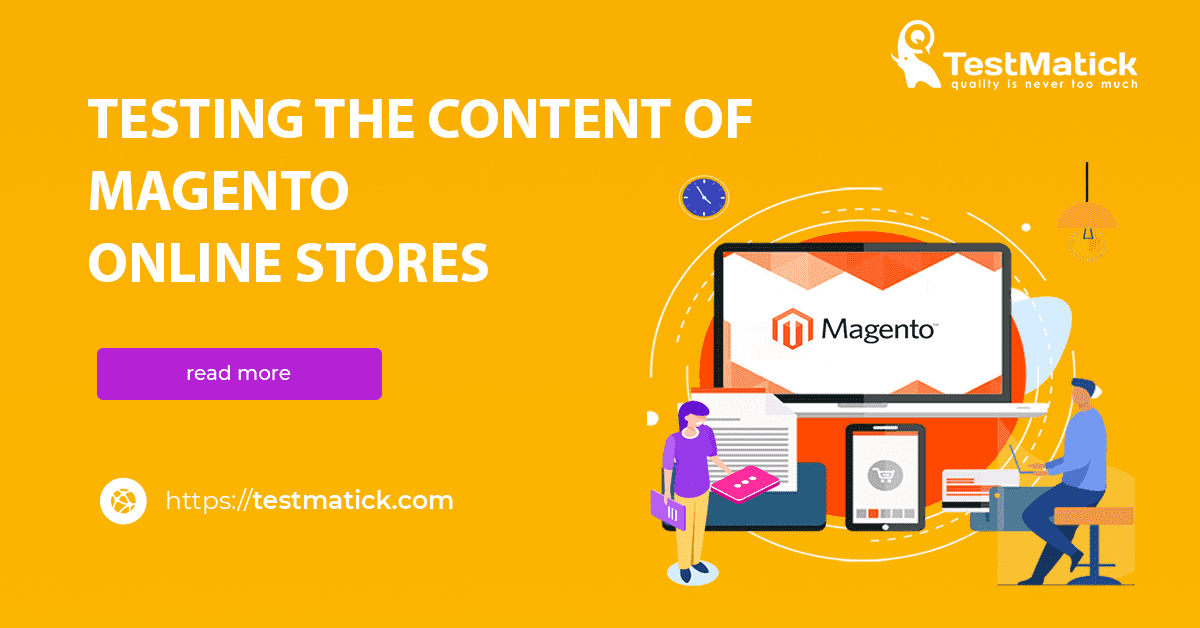








Leave A Comment