Hidden folders and files are components of a file system that aren’t visible in the background. There are a lot of such elements on every PC. And sometimes QA specialists have to test and fix specifically them.
Fortunately, these access restrictions can be easily bypassed. However, you should, first of all, understand why they are set and is it really necessary to make them visible during testing.
Purpose of Hidden Folders and Files
Hidden folders and files became mandatory elements right after we got operating systems with user interfaces. Developers made some elements hidden so that users cannot change or delete them since it could lead to OS malfunction.
In such OS versions as Windows XP/2000 and MacOS X, users can hide their files by themselves. In most cases, this is done to:
- Hide the files that aren’t relevant at that time (so they cannot interfere with the work of other files);
- Hide particular files from other users who work on the PC;
- Limit access to some content for children (age limit).
To enhance confidentiality, you can set a password for some elements. Nevertheless, this way has some disadvantages: such files and folders can be easily deleted or hacked. That is why hidden elements are the most effective data protection.
How Can Hidden Files Be Useful During Software Testing?
When specialists develop some product, they make a lot of hidden elements. Such files have data that can be helpful when writing tests and bug reports.
Let’s imagine that QA engineers are performing game testing. To get access to some content, they have to change current settings with the one given by a developer.
Usually, this data isn’t stored in the program folder (the path to which can be set before installation). You can find this data in the Appdata folder. By default, access to such a file is blocked and one cannot see its content without additional manipulations.
During mobile testing, developers may need a crash log that helps to understand the cause of a bug. These logs are held in hidden AppData and ProgramData folds, and nobody can get them without special access.
During installation testing, QA specialists have to install the product several times using different configurations. To have a “clean” installation, one has to be sure that the installer hasn’t created any files on the previous testing stage.
Many installers hide files for some time, and every tester must get access to such files. It is an obligatory condition for correct performed testing.
How to See Hidden Files in Windows
The simplest way to show the hidden elements is the following one:
- Click on the Computer icon;
- Tap the Organize button;
- Then go to Folder and search options;
- Click on the View tab;
- Find the Hidden files and folders item;
- Tap on Show hidden files, folders, and drivers, and click Ok.
The Folder and search options tab can be reached with the control panel.
If you test product on Windows 10, you can get access to hidden files through local search:
- Go to taskbar;
- Write “Folder” in a search line;
- Click on Show hidden files and folders.
The next steps are similar to the ones in Windows 7. Although, you’ll find the “Hidden files and folders” item at the end of the list.
Also, you can use the Computer folder to get access to the hidden files in Windows 10.
If you don’t want to see all the hidden files on a continuing basis but you still need to have access to a particular file, you can just deselect the Hidden option in the file specification. For this, right-click on that particular folder (file), deselect the Hidden option in the Attributes menu.
Note: this is possible only when you make all the hidden elements in the system visible. Otherwise, you won’t see the necessary file (folder).
How to Make Hidden Files and Folders Visible on Mac OS
You need to have a terminal if you want to get access to the hidden elements on Apple devices. To open this terminal, you have to do the following:
- Go to Dock > Finder;
- Then click on Application, open the Utilities folder and click on Terminal.
Or you can go to the Spotlight searching menu and write “Terminal” there.
Note: you can open Utilities using the Launchpad program on Mac OS X Lion and newer versions. - Then you have to write the following command in the terminal: defaults write com.apple.Finder AppleShowAllFiles YES. And after that click Enter.
- You need to restart Finder to activate updated settings. For this, hold the Alt button, right-click on Finder, and click on Relaunch.
- When you open Finder next time, all the hidden files will be visible.
All these secrets of information system performance can help you to become a high-qualified QA specialist. That is why, if you have an opportunity to get such an experience, you should do it.
If there is no need to view and change hidden folders and files, don’t touch them. Thus, it won’t distract your attention to any unnecessary things.

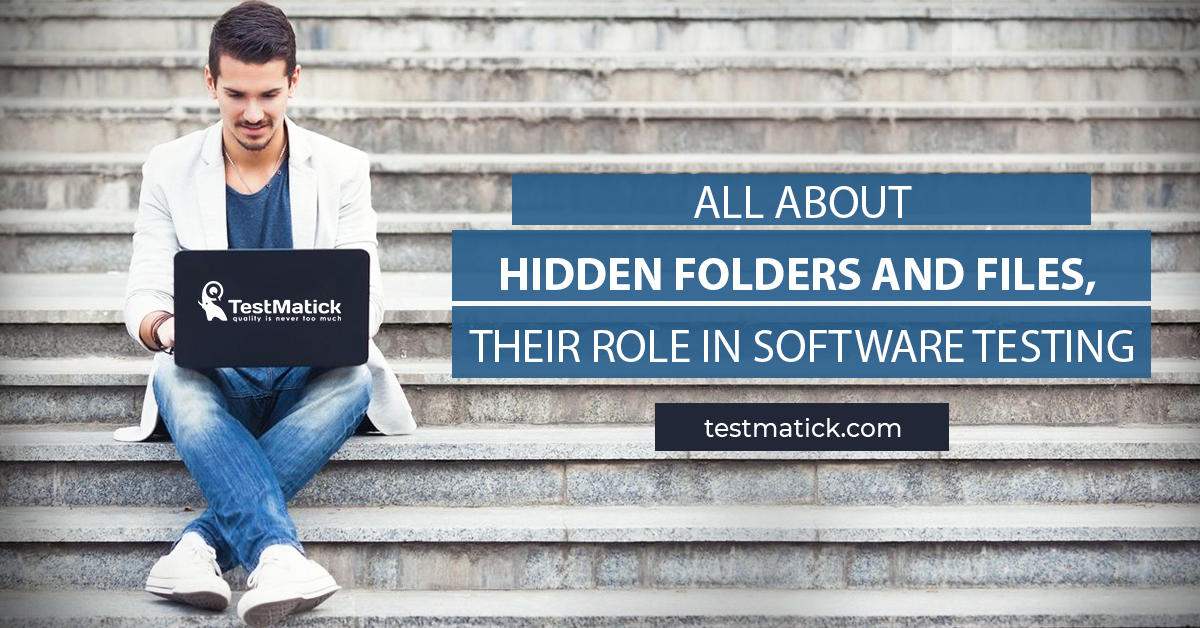








Leave A Comment