Mobile app testing has common features with desktop software testing. More specifically, they have similar HTML, CSS, JS. But on the other side, there are some differences that we will talk about.
Further, we will analyze a list of the things that could be tested in mobile web applications and the way how to do it.
Peculiarities of Mobile Web Application Test
First of all, we note that specialists can perform this kind of testing in two ways. On the one hand, they can use emulators (Chrome DevTools, for example). On the contrary, they check software on a real device using a real browser on a particular mobile OS.
By the way, it is possible to test more than half of the functionality without any device at all. Such tests are divided into two equal parts:
- Things that one can test on a local PC;
- Things that can be tested on a mobile device only.
Testing on a PC
Chrome DevTools
A popular internet browser such as Chrome can perform in a mobile view.
So, to use this functionality, you have to click on F12 or tap the special icon in a browser navigation bar.
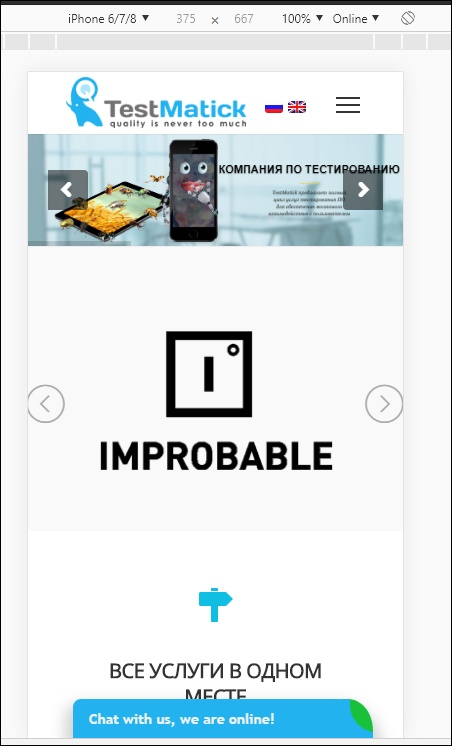
Mobile mode of the app on PC
After this, you will see a web application in the way usually you see it on a mobile device.
What’s more, you can choose the most popular mobile screen resolution in order to see a web structure of the tested product on different devices.

Choosing mobile screen resolution
Also, let’s not forget that there are some web applications that focus on the so-called User Agent (except for screen resolution). In the mobile resolution, such an application may differ in the graphical representation from that picture that the user sees on a real device.
For these purposes, you have to set the Network conditions in the Chrome DevTools settings. After this, you just need to refresh the page and get the desired result.
Network Throttling
Chrome allows testing the application with low Internet traffic and even offline. For this, you have to choose the Network throttling parameter.
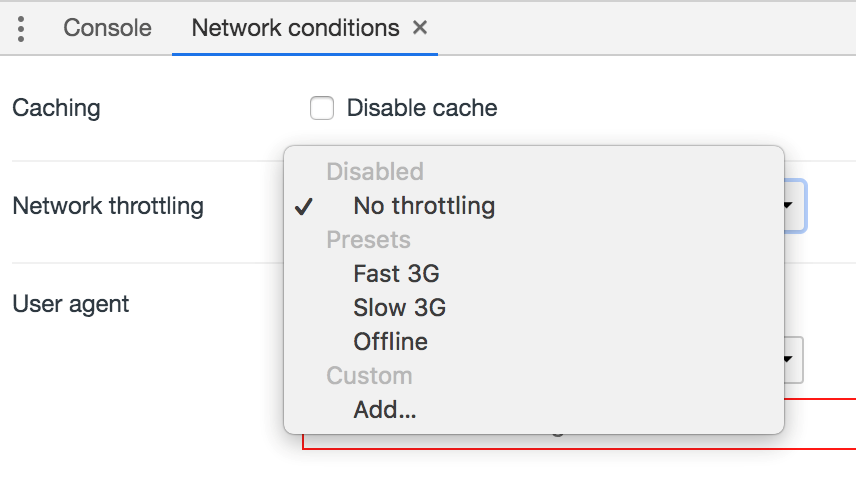
Network throttling settings
And this is not all the features of Chrome DevTools. Browser settings also have other functions that are described in the technical documents of Google developers.
Testing with Chrome has its advantages: it’s simple, it doesn’t require a real device usage and allows testers to find obvious bugs very quickly.
The Use of a Real Mobile Device
Firstly, you cannot always rely on the browser’s functionality because of its performance. Initially while working with a mobile product, a tester has to check it on the device with low productivity.
All the modern browsers have various animations, difficult technical calculations on the user’s side and so on. If the application works well on a desktop, there can be some technical issues on a smartphone (for example, Lenovo A760).
Secondly, mobile browsers. It concerns those browsers that are in the mobile device system by default. Some users don’t want to install some other browser (for example, Google Chrome). They prefer using a standard one.
Background
Any mobile web application works in the mobile browser, and this makes sense. Herewith, mobile devices are designed in the way that utility can be active or in the background.
For example, imagine that a customer uses an application. And suddenly he/she has a call or opens another application. It’s significantly important to test how the main functionality of the app works after being in such a background mode.
Taps
In contrast with a desktop application where users can only click a mouse, the mobile product has several ways how a user can interact with the graphical interface: tap, touch, flick, and others.
Somewhat, Google DevTools can emulate some functions, but not all of them. Moreover, the results of such an emulation are not the same as the one got after using a real device.
If the developed application doesn’t have special functions, you still should test the graphical interface for some particular functions. Especially, you have to pay attention to such things as switch boxes and menu sections.
In Conclusion
When you perform mobile testing, you should also check the whole functionality of the developed product. It’s important to take into account the specificities of the program (its performance, specifications) as well as technologies that are used during software development.

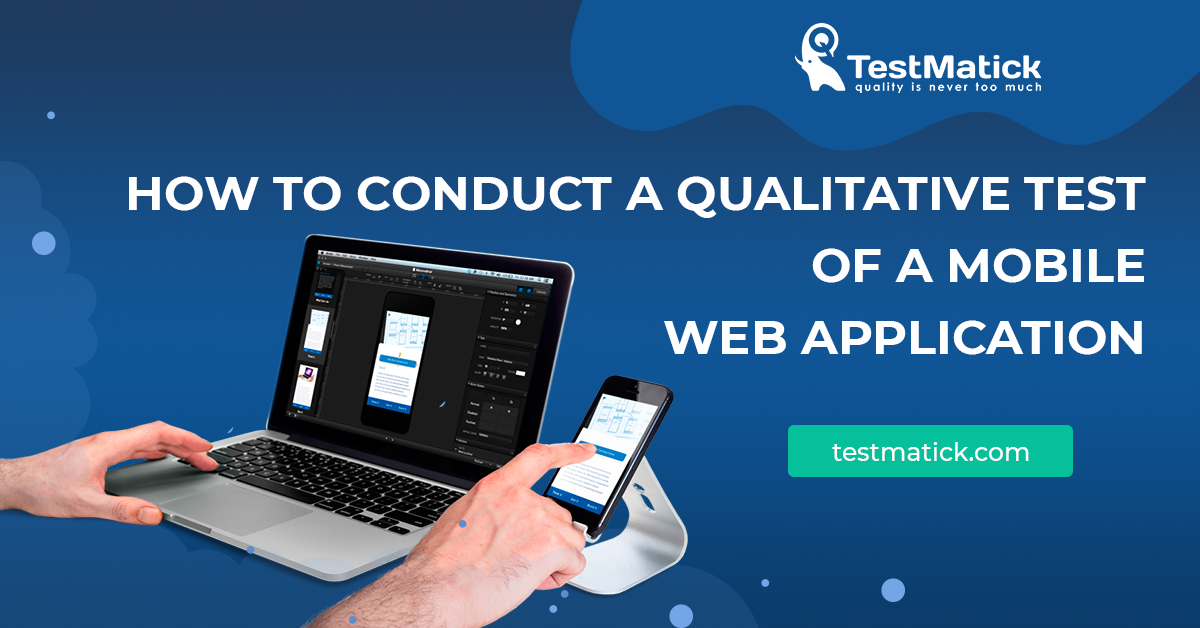








Leave A Comment