Testers who haven’t work with iOS and MacOS before, first of all, face a lot of issues with processing some action.
In this article, we will try to analyze the most common questions that programmers or testers have providing software testing services.
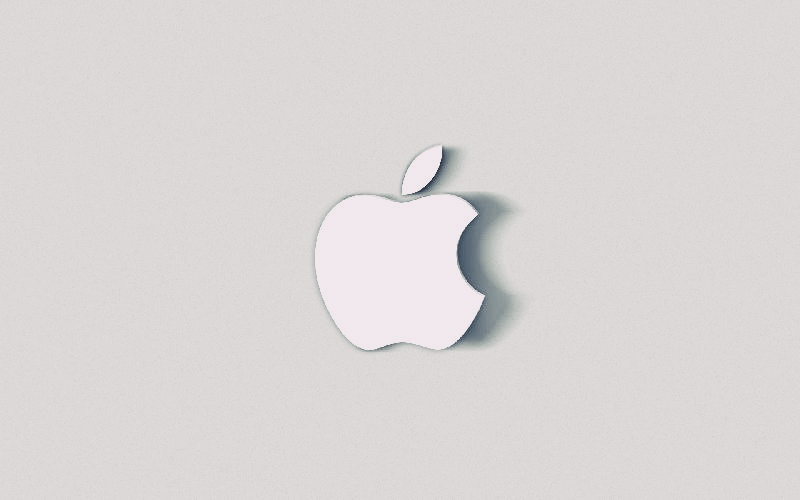
Apple logo
1. How to Take a Screenshot on a Mobile Device?
If the device has a Home button, you need to do the following:
- Press the Home button and the Power button simultaneously.
- If there is a need, you can edit a screenshot immediately. For this, you have to press on the image and change it in the Marker tool.
If the device doesn’t have the Home button, you need to:
- Press the Power button and the Volume up button. After you see a screenshot, release the buttons.
- You see the picture at the bottom left corner. If you have to edit this screenshot, tap on it and you’ll see the Marker tools.
All the screenshots are saved here: Photos > Albums > Screenshots. You may also record a screen with sound on the iPhone, iPad, and iPod touch with iOS 11. For this you have to do the following:
- Firstly, make sure that this function is activated on your device. For its activation you have to go to Settings > Control Center > Customize Controls and press the plus near the Screen Recording option.
- Secondly, after the screen is unlocked, you have to open the Control Center. For this, swipe bottom-up on the screen (if the device has the physical button). In the case with iPhone X, elder devices, or iPad with OS 12, you should swipe down from the top-right corner.
- Then, press on the Record button and wait 3 seconds (countdown to the beginning of the recording).
- To stop the recording, tap on the red line at the top of the screen and click on the Stop button.
- Recorded video is saved in the Photos fold.
2. How to Mirror iPad or iPhone Display to Mac or PC?
The most common screen mirroring tool is Reflector. This technology allows sharing iOS screen to PC.
A similar tool is used for Apple TV (besides, it is easily configured). The Reflector will be useful for those who watch videos online or play games on iOS (which by the way are more interesting on the large size screens).
3. How to Know What Safari Version Is Used?
For this one needs:
- Open the browser page;
- Click on Safari at the top¬-left corner and tap on the About Safari button.
In fact, on smartphones Safari version is the same as the iOS version. So, you can get to know it in another way: go to Settings > General > About. And there you will see the software version.
4. How to Open Task Manager?
There is no such thing as a task manager on Apple devices. But there is its analog – Force Quit Applications. As its title suggests, the main task of this feature is to close apps and forcefully stop processes.
To use the Quit Applications window on MacOS, you need to press cmd+alt+esc.
On iOS devices task managers are different according to the device itself:
- If there is the Home button, double click on it. If there is no such button, swipe from the bottom of the screen to its center.
- And then you just need to swipe the program, you need to shut down.
5. How to Know a Device Serial Number (UDID)?
If you want to know the device ID, you need:
- Open iTunes;
- Connect the device;
- In the Devices list choose the necessary one for connection;
- You will see the Summary Tab. Click on the device serial number to reveal its UDID.
6. How to Clear the Cache on a Smartphone?
Now we will talk about the most effective and the most common way to clear the cache on mobile devices. Its advantage is that data is saved on the iPhone and iPad.
For example, documents, photos, videos, and other files from chats will be available after cleaning. This method is used in order to shorten the Others section on iPhone or iPad.
So, to clear the cache on your mobile device, you need a computer (Windows or Mac) and Lightning connector.
Steps of clearing the cache:
- Turn off the Find my iPhone option in the Settings (go to [your name] > iCloud > Find my iPhone). You need this to restore information from the backup.
- Connect the device to the PC.
- Choose the mobile device in iTunes.
- Go to Summary, create a password for the backup copy, and click on Back Up Now.
- Enter the password to restore all the data from the backup copy.
- Go to Settings > General > iPhone Store, and you will see that the phone cache is successfully cleared.
7. Is It Possible to Install an App on Ios Without the App Store?
Yes, it is possible. To deploy a test version of the program on a mobile device, we need a file .ipa with the unique ID of the mobile device (UDID).
This ID is needed in order to create a test program for some smartphones. In this way only, the necessary application can be installed on the particular device as a test build.
One can download an app before its official release in the app store. It is possible due to special services of beta testing (for example, TestFlight) which facilitate program build distribution.
8. How to Set the Display Resolution on MacOS?
If you need to change the resolution of the main screen, you should do the following:
- Go to Apple menu;
- Tap on System Preferences;
- Click on Displays;
- Go to Scaled;
- Choose the appropriate option from the list.
To set the resolution on a connected monitor, you need:
- After the monitor is connected, go to Apple menu;
- Open System Preferences;
- Go to Displays;
- Choose the Display button;
- Press the Options and choose Scaled in order to see all the possible options of the second monitor’s resolution;
- Choose the one you need according to its characteristics and indicators.
9. How to Get Logs on MacOS?
It is possible through the XCode app:
- Connect the phone to PC;
- Open XCode;
- Find the device in the list and select it;
- Click on Devices Logs;
- And then you will see crash files.
You can also get logs on MacOS through Finder:
- Go to Library > Logs > CrashReporter > device name;
- After this, you’ll see crash files.
10. What App Can Take a Video on MacOS?
If you want to see the onscreen capture controls that are needed for taking videos and screenshots on MacOS (Mojave+), you have to press Shift-Command (⌘)-5. There will be a window where you can select an area of the screen to record. After this click on the Record button.
To stop recording, click on the Stop Recording button in the menu bar. Or press Command-Control-Esc (Escape).
If OS isn’t updated to Mojave, you can use the QuickTime Player. It also helps to capture screen images.
11. How to Use the QuickTime Player?
- Open the QuickTime Player in the Programs fold;
- Choose File > New Movie Recording. You will see the window for display recording.
- To start recording, click on the Record button.
After this, you should tap on any part of the display if you need to record the whole screen. Or you can press Start recording, clicking in that particular part of the screen.
To stop recording, click on the Stop button, or press Command-Control-Esc.
Then recorded video will be opened for further actions: viewing, editing, etc.
If you want to make some changes in recording parameters, click on the arrow near the Record button before starting the recording. Choose the needed microphone in order to record a sound too. Volume control is needed to change the volume during the recording.
One more useful option is a black circle around your mouse cursor. To activate it, choose Show Mouse Clicks in Recording.
Therefore, we analyzed the most relevant tips and operating algorithms with Apple devices. They will be useful for those QA specialists who must perform software testing on iOS and MacOS for the first time.










Leave A Comment