Accessibility testing is one of the usability testing types when, first of all, specialists check the general availability of the software functionality for users with different disabilities. The final aim of this testing is assuring the maximum simplicity and usability of a particular web recourse.
Main examples of such programs are:
- Speech recognition software – an option to transform words into text that helps a user to access a local computer;
- Screen reader software – a program for reading some part of the text displayed on the screen;
- Screen magnification software can zoom a text; hence a client with defective vision could easier read it.
Why Is It So Important to Test Software Accessibility?
Specialists perform such testing to make software maximum accessible for people with a hearing disorder, defective vision, muscle-skeleton disorder, and difficulties in mental state.Accessibility Features on Android Devices
You can easily set accessibility parameters on Android devices in the menu: Settings > Accessibility. Or you can use third-party applications.
In the article, we will analyze in detail the built-in features.
Talkback
This is a built-in application for reading the text blocks from the screen of Android devices. Just after you launch the program, it will read all the text blocks from a smartphone screen or any other portative device. The application can read almost everything – from buttons names to static text content.
Clients of TalkBack are mostly blind or visually impaired people, as well as those with some cognitive and learning difficulties.
Basic features of the program are:
- Turn on / turn off;
- Use the voice command option;
- Move the object;
- Go to the first element on the screen;
- Zoom in / zoom out;
- The Home button.
Switch Access
This switcher of user access allows some devices to use customizable key combinations on an external keyboard connected to a mobile device.
To apply the switch, you have to use a keyboard with a tablet or smartphone. Then you should manually set keys for actions in Settings > Accessibility > Switch Access > Settings. After, you need to choose “Actions” under the “Set keys as actions” title. Hence, you will match a click with the necessary action.
Zoom Gestures
When a device is on, it allows zoom in or zoom out an image through a triple tap on a device screen.
To turn on the zoom, go to Settings > Accessibility > Zoom Gestures. When gestures are turned on, a user can zoom in/zoom out, move the zoom on a screen, and move the content.
Grayscale
When this configuration is active, it allows “deleting” all other colors on a screen. Thus, people with defective vision (for example, color-blindness) will easier read the images.
To turn on the displaying of all the shades of gray color on Android, you have to run a developer mode. Then you should enable displaying of gray colors through Settings > Developer Options > Simulate color space.
By the way, this parameter is available for devices with Android Lollipop 5.0 and above. If the option is active, all the colors will be changed with corresponding shades of a gray color. Gray shades are active for all the displays until the option won’t be disabled in the system settings.
Also, you can use a specific gray view of Android along with random modes and Android products including TalkBack and so on.
Accessibility Features on iOS Devices
Accessibility options on iOS can be activated through Settings > General > Accessibility.
VoiceOver
This is a classic program for reading from a screen. Right after its activation, the program starts reading all information from a display. In the Safari mobile web browser, the whole content from the page is included (from alternative images to tables and form fields).
As a rule, the program is useful for blind people or those with poor sight and people with cognitive problems.
Main peculiarities of VoiceOver:
1. Zoom. A full-screen magnifier allows zooming any graphical content up to 200%. For this, you have to double click on a screen with 3 fingers. After, you will be able to zoom in from 10 to 500%.
2. Inverting colors. There is a special high contrast mode for users with poor sight, Daltonians, and people with a certain sensitivity to high brightness. To activate this mode, go to Settings > General > Accessibility > Display Accommodations > Invert Colors.
3. Grayscale. This function can “delete” all colors, which simplifies the reading images for people with defective vision. To enable this feature, go to Settings > General > Accessibility > Display Accommodations > Color Filters.
In the macOS configuration, there is a special window – Universal Access. It helps to quickly turn on and switch functions, zoom editing, VoiceOver, and keystrokes. You can activate this window using such a key combination:
- On a laptop keyboard, press fn-option-command-f5;
- Triple tap on touch id.
Conclusion
Accessibility testing (as a type of usability testing), first of all, is aimed to check the level of accessibility and conception of particular software for every group of users. Like any other type of testing, such tests can be performed both manually and with some automated tools.

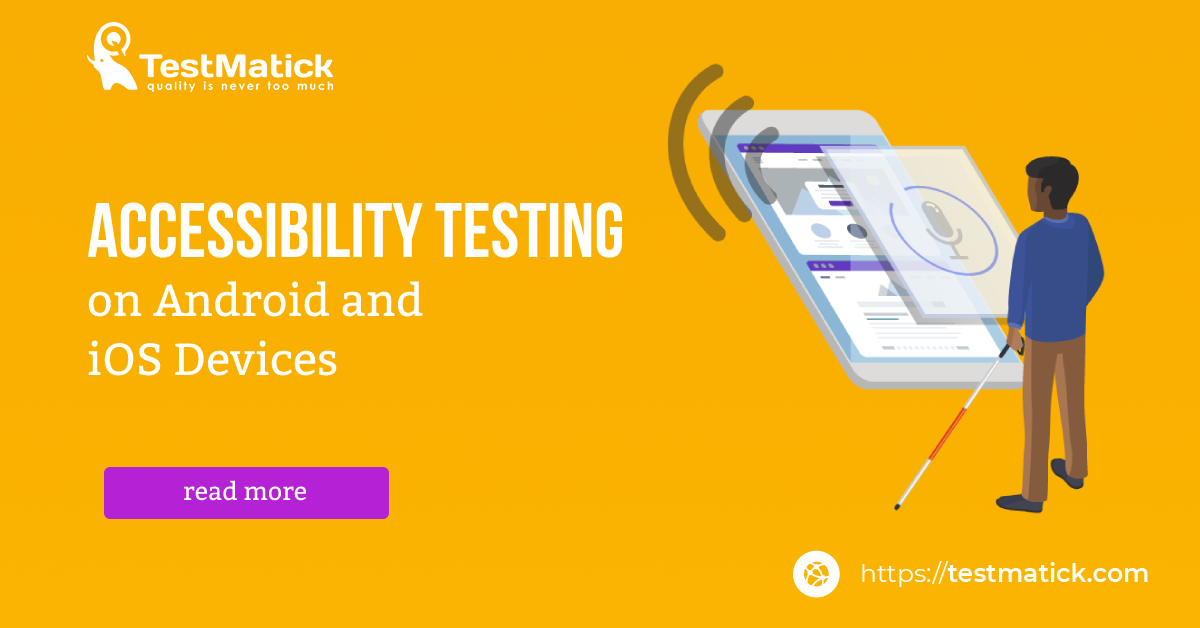








Leave A Comment