Specialists, who fully understand the features of different Android devices, can constantly optimize their activities. Even with a good understanding of the principles of functioning of different parameters, QA engineers can make minor mistakes that often affect the quality of software testing.
To begin with, it is worth analyzing the fundamental concepts and principles, identifying basic bugs that may appear while working with this operating system.
Developer mode on Android is a specific set of system functionality. After its activation a user gets personal access to additional settings and capabilities of this OS. These can be parameters for working with the device software, debugger tools, logging, system diagnostics, and many more useful operations.
[highlight dark=”no”]All this means that almost 90% of the system’s internal functionality cannot be accessed by a user who has not activated developer mode on the device being used.[/highlight]
Sometimes the developer mode is not completely clear to the common user. That’s because it primarily aims at software developers and testers. Nevertheless, there can be situations when an ordinary user needs to use this set of Android OS parameters.
Developer Mode Operations for Android
To start working with this mode, you have to:
- Go to Settings, select the About the phone parameter, and then click on the Build number item 5-7 times;
- Hence, you will see a special menu which is the developer mode.
Main Sections of the Developer Options
Developer settings are built exclusively according to the list of requirements. They consist of a large number of different sections which we can be conditionally divide into subsections:
- Defect report – interactive/detailed;
- Backup passwords – user can change data backup passwords;
- Not turning off the screen – the device display will always be in an unlocked state;
- Enabling Bluetooth HCI log;
- Default blocking – the user can either prohibit or allow unlocking of the OS bootloader on those gadgets where it is blocked. Activation may be mandatory, for example, if you need to install unofficial data;
- Color modes – parameters for switching the sRGB color scheme;
- Updating the OS automatically – activating the search for updates for this OS, as well as work on updating its main components;
- Demonstration mode – the system can show 100% charge of the device, full signal level during wireless data transmission.
Testing Hardware Rendering Acceleration
The set of parameters and settings that can increase the efficiency of the device’s components is all about the hardware-accelerated rendering of the Android system:
- GPU acceleration – the function of activating the processor for tasks on processing 2D graphics. Such a parameter can both speed up and slow down the work of the tested smartphone/tablet.
- Demonstration of display updates – demonstration of the screen areas with which the graphics controller is currently interacting.
- Debugging overlays – the selection of a screen area where several elements of graphical content can overlap each other.
- Disable hardware overlay – completely disables the GPU when the user wants to complete the screen processing and composition of certain elements.
Conclusion
When interacting with any Android gadget it is important to understand some nuances. The concept of the base parameters location and their system tasks is the key to first-class and effective performance tests on Android. Studying the functionality of an application based on the debugger mode is a great opportunity to conduct a detailed check with the connection of all the important and relevant set of parameters of this operating system!






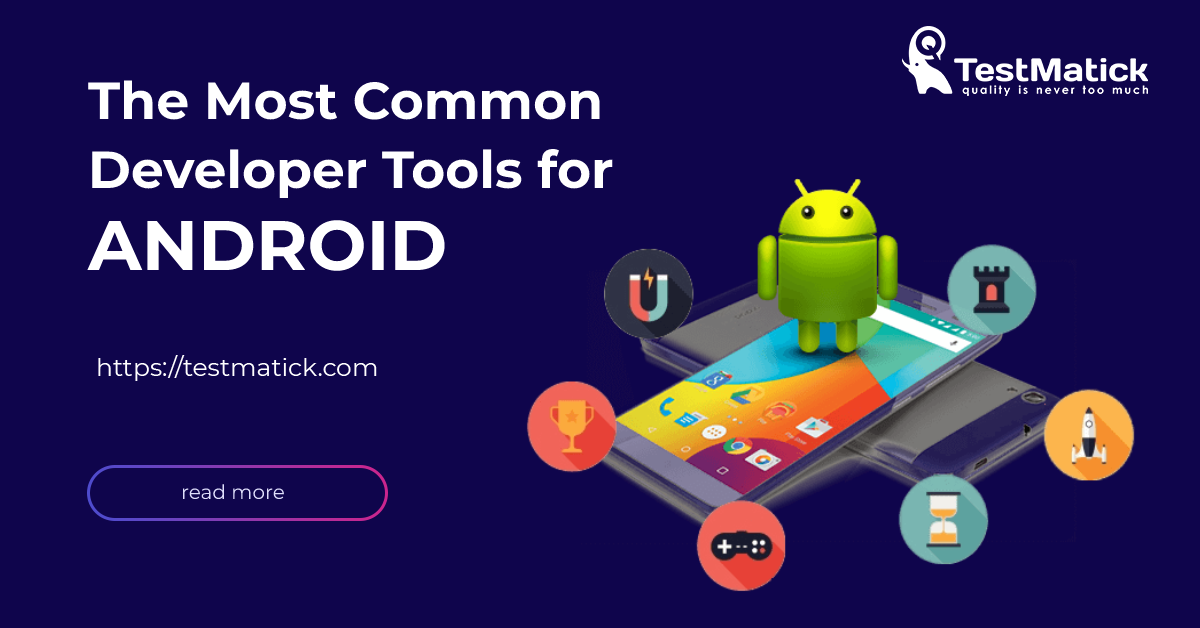



0 Comments